How To Create A Gig On Fiverr 2021| A Step-By-Step Gide.
Hello everyone, welcome to BestFromFiverr, today we would be discussing about how to create a gig on Fiverr. This guide will show you how to do just that in an easy to follow step-by-step guide. Fiverr is an online freelance marketplace where you can sell gigs. It is a popular freelance website as well. On Fiverr, you can hire a freelancer as well as work as a freelancer because thousands of buyers visit Fiverr everyday to hire freelance workers. And according to Fiverr, a gig is bought every 3 seconds. So, If you’ve never made a cent online, Fiverr is always the easiest place to start.
What Is A Gig In Fiverr?
Gig - A gig is a job that lasts a certain period of time, often the life of a project or as long as the company has that specific need. It can be short-term and specific in length, or long-term and lasting as long as the need continues. All gigs are jobs, but not all jobs are gigs.
At Fiverr, the service you offer and sell within the marketplace is termed as a "Gig." Your Gig is an opportunity to showcase your talent to potential customers, as well as to provide all the information they may need prior to placing an order.
If you have not yet created an account on Fiverr, do that HERE to get 20% discount off your first purchase on Fiverr.
How Do You Create A Gig?
After you log in, click Switch to Selling.
- Click on CREATE A NEW GIG.
- Note: If this is your first time creating a Gig, go to your profile picture, click My Profile.
On
the new page that opens, you will see the message: "It seems that you
don't have any active Gigs. Get selling! Click Create a new Gig.
Step 1: Gig overview
- In the GIG TITLE field, write a title (up until 80 characters). Make sure that your Gig title is short, clear, and to the point. You want your buyers to recognize what you are offering immediately. Fiverr helps you start your title with “I will...” Simply complete the sentence with the service you wish to provide.
- Note: The "I will" is standard for all Gigs and cannot be removed, so make sure that your title starting with "I will" is grammatically correct.
- In the CATEGORY drop-down menu, select the appropriate category and subcategory for your Gig. Fiverr will recommend categories and subcategories based on your title. To select a category, just click the relevant link.
- Note: Gaming is not a category. If you provide services related to Gaming, select a category related to Gaming (or define the criteria in the Gig Metadata area further down). For example, if your service is Game Design, select Graphics & Design > Game Design.
- You will not be able to change your Gig's category after it
is published, so choose carefully and ensure that the category matches
the services you're providing.
- In the SERVICE TYPE drop-down menu, choose a service type to ensure that you appear in the search results related to the category you selected.
- Note: This feature is only available for certain categories.
- In the GIG METADATA area, select the relevant criteria for each topic.
- Note: This feature is only available for certain categories.
In the SEARCH TAGS field, add one to five words or phrases that best describe your Gig, then Save & Continue.
Step 2: Scope and pricing
- In the Name your package area, write a brief title for the service you are offering.
- Describe the details of your offering in the area provided.
- In the Delivery Time drop-down menu, select the number of days it will take for you to complete your Gig.
- Select the various items you would like to include in your service (Extras). This depends on the type of service you are offering. For example, if you are offering logo design services, you can select options from a predefined list of items, such as the number of logos to include, the source files, or a high-resolution file.
- In the Revisions drop-down menu, select the number of revisions you include in your Gig. This is not mandatory, but it is recommended for Gigs where customization or creation is done.
- In the Price drop-down menu, select a price for your service (ranging from $5, up to the maximum price for the type of Gig).
Pro Tips
When filling out the scope and pricing section, there are some important things to keep in mind:
- Number of Packages: It’s not necessary for you to use all three packages, although many buyers do like additional premium options, so offer them where possible. Additionally, according to Fiverr, those that offer triple gig packages can earn up to 64% more per order.
- Name Your Package: Choose an eye-catching title for each of your packages, and make certain that the difference between them is crystal clear.
- Package Description: Briefly explain what’s included in each package, and why you’ve included it. You’re only allowed 100 characters here, so you may have to get creative to fit in everything you’d like to say. Just make sure the offerings are clear to any potential buyers.
- Delivery Time: How long you’ll take to complete a project. Depending on the scope of the work, this may vary greatly between packages.
- Revisions: The number of times you’ll alter your work upon the buyer’s request. Premium packages often include additional revisions.
- Price: Each package can be
priced anywhere from $5 to $995 USD. Your basic package should always be
priced lowest, and your premium the highest. Remember, you can always
change your price later, so in the beginning, it may be smart to keep
them low to help build reviews.
- Notes: In certain categories, you have the option to create three packages. Just click to turn on 3 Packages or click Try Now.
- If you create three packages, your customized extra services will be
available to buyers when they proceed to the checkout page.
- Voice over Gigs has a different pricing scheme, which can be explained further in this voice-over pricing video.
Adding Extra Services
You have the option to deliver your Gig ExtraFast and charge accordingly.
To set ExtraFast delivery:
- In the My Gig Extras section, select the ExtraFast delivery checkbox and indicate how many days it will take you to deliver, and how much more you will charge.
- Note: If you select Extra fast delivery, the amount of days for the extra fast delivery cancels out the amount of time you indicated in your extra services. The delivery time must be lower than the regular Gig's delivery time frame.
In addition,
you can offer extra services for your Gig, which will be available to
the buyer during the order process. These fields are optional. To offer
Extras:
- In the My Gig Extras area, select from the list of items available.
- If
you would like to add unique customized Gig Extras, then click Add Gig
Extra, then fill out a title, description, amount of money you will
charge, and indicate as to how long it will take you to complete.
- Note:
For each extra provided, select the checkbox, then set your price and
how long it will take you to complete. The Extra's name is mandatory.
Step 3: Description and FAQs
Here,
you’re expected to go into great detail about your offer. For this
reason, there’s a 120 character minimum, and a 1200 character maximum
for the description. Don’t leave any important details out, as your
buyers should have an accurate enough description to determine whether
or not what you’re offering will satisfy their needs.
Being too
vague may lead to unhappy clients and negative feedback, potentially
destroying future opportunities on this platform.
Once your
description is completed, the frequently asked questions (FAQ) will come
next. In this section, provide the answers to questions you’d expect to
receive in regards to your gig. This will probably need to be revised
later, as you may not know what many of your FAQ will be until after
your gig has been active for some time. Click the “+ Add FAQ” button to
include as many FAQ as needed.
Step 4: Requirements
- In the REQUIREMENT field, enter the details of your requirement.
- In the Answer field, select either Free Text, Multiple Answer, or Attached File.
- Note: To avoid any problems between you and the buyer, select free text, it makes the buyer expresses themselves freely without constrains. If you select Multiple Answer, answer fields will be displayed. Complete the multiple-choice answers from which buyers must select. You also have the option to allow more than one answer.
- If you require the buyer to provide the information you selected, mark the Answer is mandatory checkbox.
- Click Add.
- When you've finished defining your buyer requirements, click Save & Continue.
STEP 5: Gallery
- In the Gig Photos area, drag an image or click Browse and select an image. Upload up to three photos that describe or relate to your Gig. The photos can be samples of your work. Each image should be in JPEG, PNG, GIF, or BMP format, and up to 50 MB. The Gig must have at least one image uploaded to be published. The image should be owned by you. Do not use copyrighted images or images downloaded from the internet or your Gig won't be approved.
- In the Gig Video area, drag a video or click Browse and select a video.
- Notes: This
field is mandatory for the Video & Animation category but optional
for all other categories. Make sure your video is no longer than 75
seconds and is less than 50 MB. We recommend that you mention that your
services are offered exclusively on Fiverr.
- Once you add a video, it will be used for the thumbnail in the marketplace (in place of the Gig photos).
- Do not add contact information on your Gig's video.
- In the Gig Audio area, drag an audio file or click Browse and select a file.
- Notes: This option is not available in all categories.
- Supported formats are mp3 and MPEG. Make sure your audio is no longer than 3:30 minutes, and that it is less than 10 MB.
- In the Gig PDF area, drag a PDF or click Browse and select a PDF. You may upload up to two PDF files.
- Note: This field is optional. Only the first three pages of your PDF will be displayed.
- Click Save & Continue.
STEP 6: Publish Your Gig
This
is the final – and by far the quickest – step to creating your gig.
Simply click the “Publish Gig” button and it’ll go live. Once live, your
gig can then be promoted through a social platform, such as Facebook or
Twitter, simply by clicking the provided link. According to Fiverr,
gigs that are promoted through social platforms are up to three times as
likely to sell, so it’s a good idea to consider this option. Therefore, when starting, it’s often a good idea to keep your prices low to draw in more buyers, and raise your rates once you’re more established. You should also look into search engine optimization (SEO) for your gigs, because this is an incredible device for driving natural traffic. Another fruitful strategy is to utilize your profile to build up yourself as a brand, assisting you to become a recognizable force to those who scroll through Fiverr regularly.
Thanks.







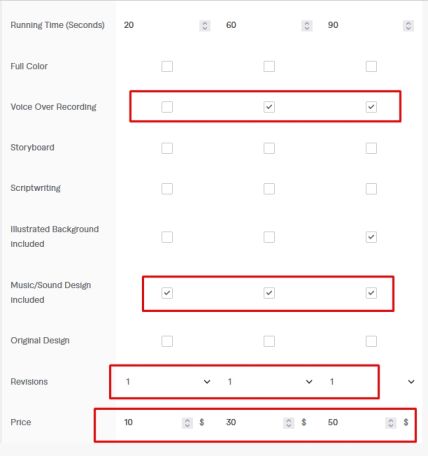

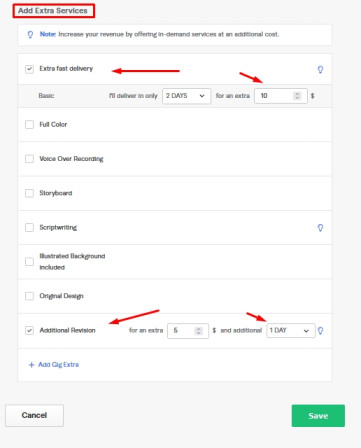

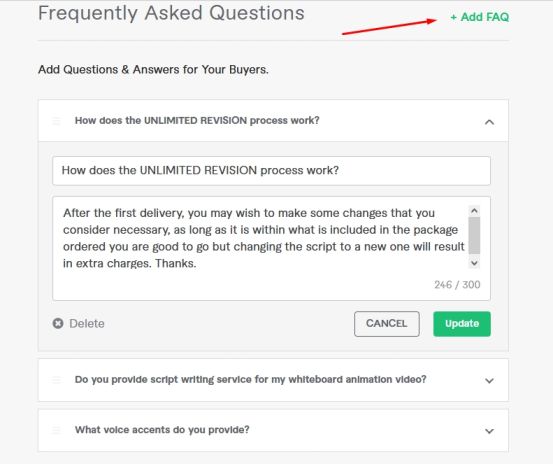
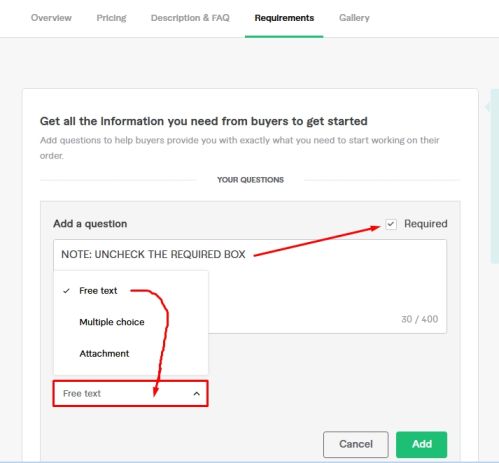




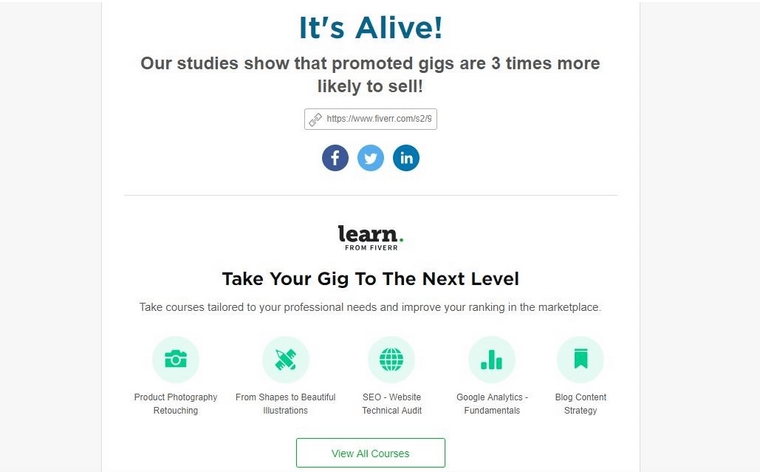


Comments
Post a Comment